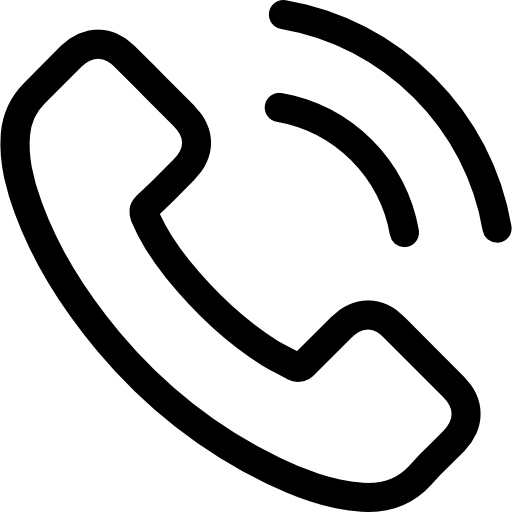A guide on how to use BRELA Online Registration System (BRELA ORS) as Updated on January 2025. It’s a long article, click here to get in touch for assistance. The guide gives details on how to register a proprietorship, a partnership, a company, a trade mark, a patent and updating details for the same.
BRELA Online Registration System (ORS) is a system operated by the Business Registrations and Licensing Agency (BRELA) located at the junction of Shaaban Robert Street and Sokoine Drive in Dar es Salaam.
Below are the features of BRELA Online Registration System (ORS):
You need to register yourself. That is you need to create a user account. Note that the user account is just for purposes of signing into the system. Once you get your user account then you can start registering your business name, company, mark or patent.
BRELA is a government entity and MIAMIA is not affiliated to it. We provide information that can help our users to register business names, companies, marks, or patents. The information provided here shall not be presumed or substituted for legal advice.
We have provided information for all aspects of registration. To simplify reading, we structured the content into 7 sections.
In case you are creating an ORS account for the first time, read part A. For those registering business names they should read part B.
Those who want to register new companies they should read Part C. Those who want to update existing company details they should read Part D.
In case of those who want to register service or trade mark they should read Part E. And those who want to register patent they should read part F. Part G is for answers to frequently asked questions (FAQ).
A: How to create account in BRELA ORS?
Note: Before you start creating a new ORS account, you must have National Identification Number (NIN) from NIDA.
Step 1: Visit BRELA’s Online Registration System (ORS) – link at the end of this post.
Step 2: Click “Create ORS Account” (view screenshot).
Step 3: Fill in your date of birth in the field named “Date of birth*“. Your National Identification Number (NIN) in the top field named “National ID*” in the form (view screenshot). Then click load from NIDA. First Name, Middle Name, Gender fields will be auto filled will data populated from NIDA.
Fill in the rest of the Fields (Mobile telephone No, E-Mail Address, Password, Repeat password and Captcha. Tick the field Privacy and liability checkbox accepting privacy and liability terms if you agree to the terms.
You can view the terms in the included link at the bottom. Click submit when you are through (the yellow button at the top right).
If something is wrong, you will see errors. Correct them and hit submit. If everything is fine an email with activation link and login details will be sent to the email indicated in a form shortly. Follow instructions indicated in the email to complete your account creation in BRELA ORS. Follow this link for further instructions on this.
B: How to register a business name with BRELA ORS in Tanzania?
Before you start to register a new business name, you must have the following requirements:
Below are the steps of how to register a business name in Tanzania with BRELA Online Registration System (ORS)
Step 1: Navigate to BRELA’s ORS url
Open your browser and navigate to https://ors.brela.go.tz. This will take you to BRELA Online Registration System as seen in the image below.
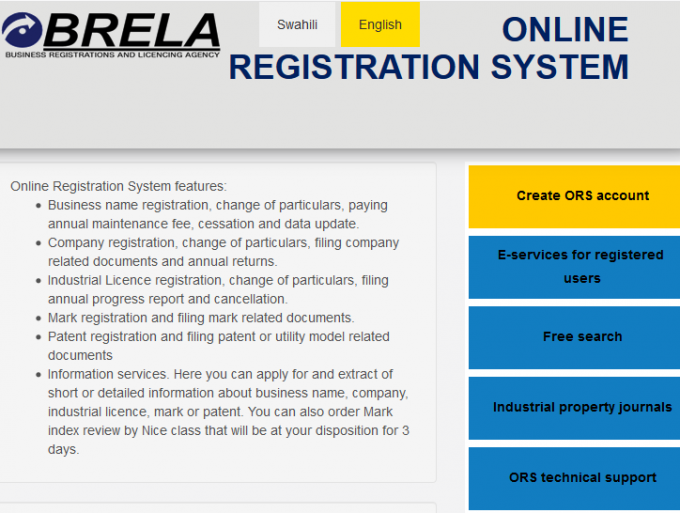
Step 2: Click on “E-services for registered users”
There are five buttons on the right of the page with respective titles. Click the second button from the top i.e. E-services for registered users. This will take you to the login page as shown in the image below.
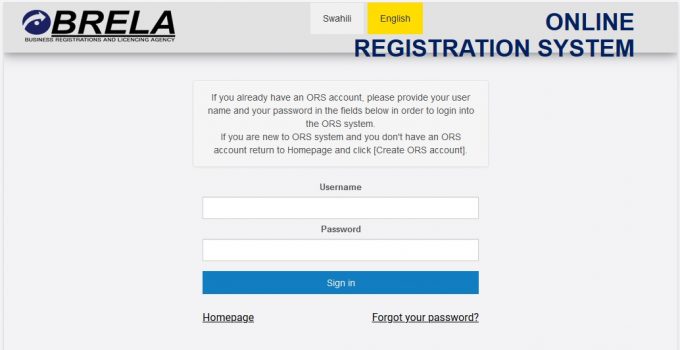
Step 3: Sign in to BRELA Online Registration System (ORS)
Input your username and password and click sign in. If the username and password are valid you will get the following page.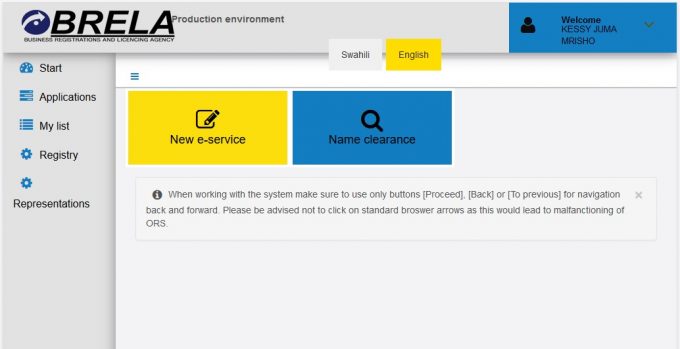
Step 4: Click new e-service to proceed
Clicking new e-service button will take you to a page similar to the image below.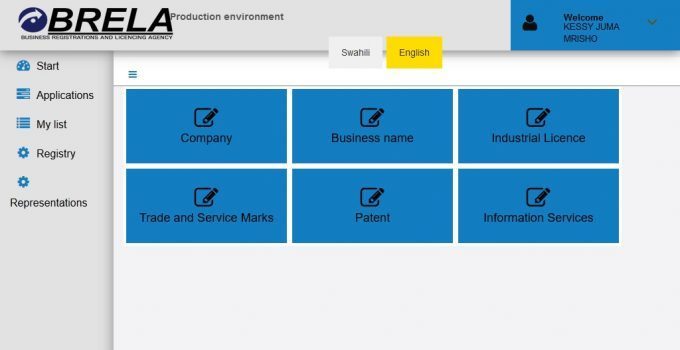
Step 5: Click on the Business name button
The page has six e-services where you should choose from. Since we are discussing registration of business name, you should click Business name button and proceed. You will get a page similar to the following image.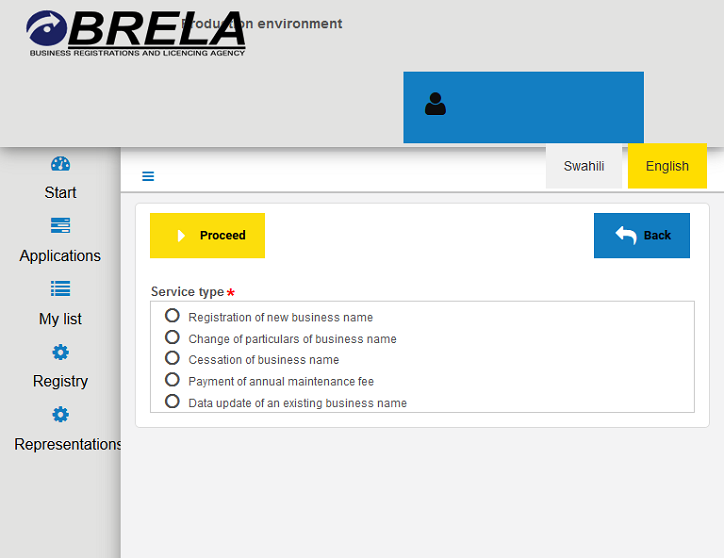
Step 6: Choose Registration of new business name
The service type page above has five options to choose from. Choose registration of new business name and click proceed. You will get a page similar to the image below.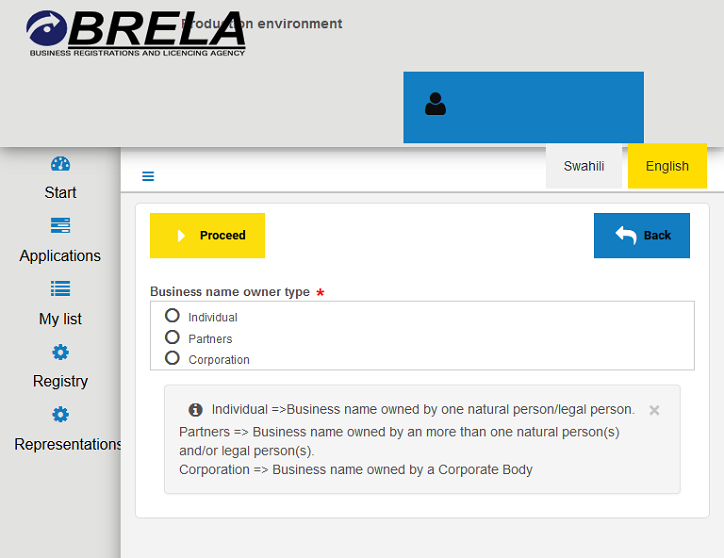
Step 7: Here you need to choose Individual or Partners or Corporation
You have to choose Individual if you are the only person owning the business. Choose Partners if you plan to start the business with others.
The third scenario is when a corporation wants to start a new business without registering a company. It can register a business name.
Let say MALAVIDA MEDIA COMPANY LTD wants to trade in the name of MOJA KUBWA COMPANY it can register MOJA KUBWA COMPANY as a business name and hence it will choose the third option, i.e. Corporation.
In this article we will assume that you want to register the business name as one individual. And hence you choose Individual and click proceed. The system will take you to the next step and the page will look like the image below.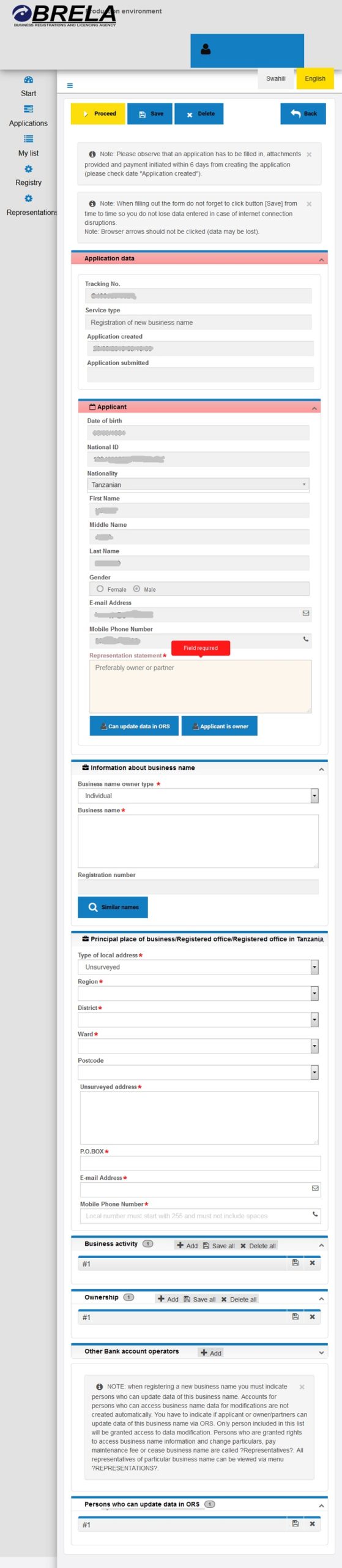
Step 8: Fill in the business registration form
The form has eight parts. You need to fill all of them except those auto filled. Click save from time to time. The system has session expiration intervals. If you don’t save the data you may lose them on expiration of a session. You will see a notification on expiration of your session and you will need to sign in again.
Part 1 – Application data
This part is auto filled. Hence, you don’t need to fill anything here.
Part 2 – Applicant Details
Go to the representation statement field and write Owner. Click the two buttons titled can update data and applicant is owner. You need to click the first button and wait a few seconds before clicking the second button. The system will update the database during the wait.
Part 3 – Information about business name
Just fill in the business name field and click similar names button. The system will check in the database if there is any similar name and show you percentage of similarity. It is advisable to have a business name with less than 50% similarity.
Part 4 – Principal place of business
You need to have details of the place you will open the business. Select surveyed if the place is surveyed. Otherwise select unsurveyed. Select region then district then ward. Skip postcode and fill in physical location. Fill in your P.O.BOX, business email address and business phone number. You can use your personal email and phone here.
Part 5 – Business activity
Click on the #1 to expand the business activity form. And then select sector followed by sub sector, group and class of the business. Also click on yes or no under the field titled main.
Part 6 – Ownership
This part will be auto filled. Click the #1 and check the owners address which might need to be filled.
Part 7 – Other Bank account operators
It is very rare to have a second person operate bank account of a sole trader, hence you can skip this part.
Part 8 – Persons who can update data in ORS (Representatives)
When registering a new business name you must indicate persons who can update data of the business in ors (Representatives). The system will not auto create accounts for persons who can access/modify business name data. Therefore you need to ask them to create their ORS Accounts.
Similarly, you have to indicate if applicant or owner can update data of the business name via ORS. Only person included in the list will be granted access to data modification like changing particulars, paying maintenance fee or ceasing business name. All representatives of particular business name can be viewed via menu Representations.
Click save at the top of the form and then click proceed. If there are errors correct them and click save and proceed.
Clicking proceed shall take you to the next step. Probably, you may need to wait for a minute or two thereafter you will have to click refresh. After clicking refresh you will get a form similar to the image below.
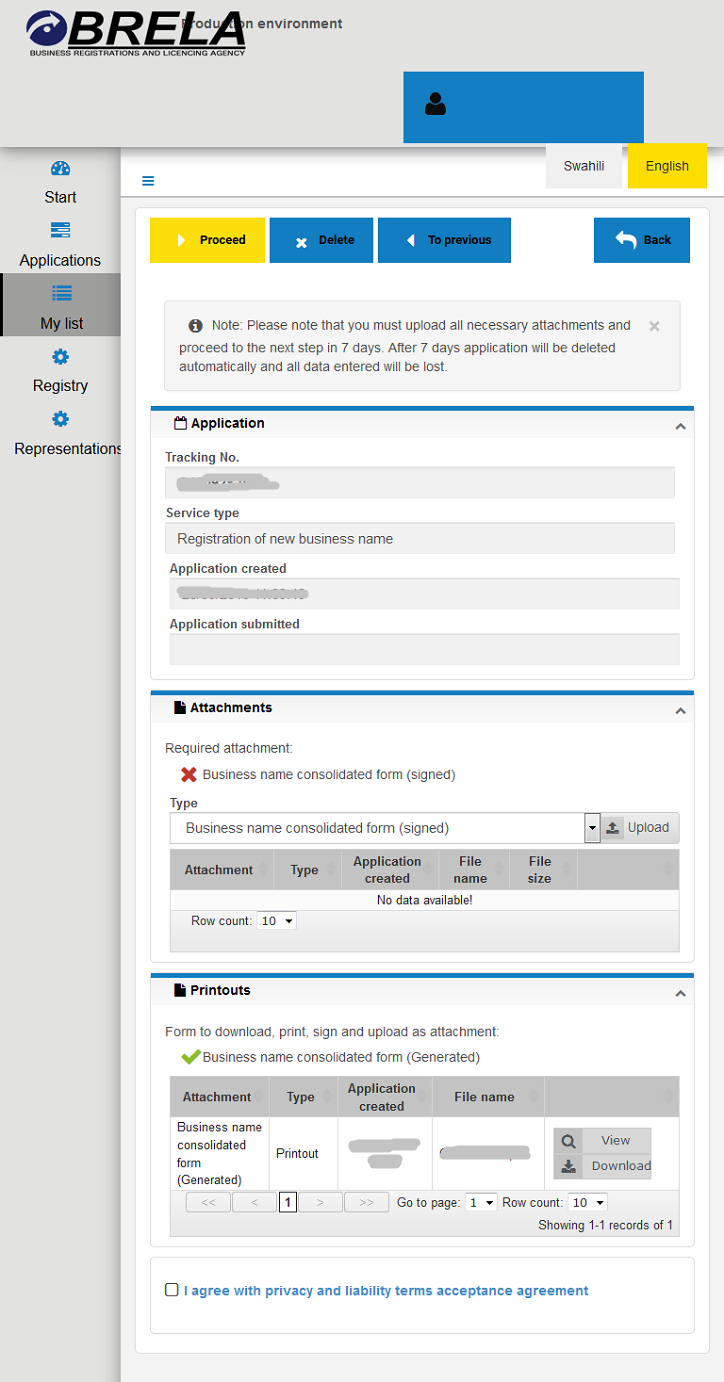
Step 9: Download consolidated form, print it and sign it
First of all, you need to click download in the Business name consolidated form (Generated) section of the form. Thereafter, you will need to print, sign and date in the form. The consolidated form looks like the image below.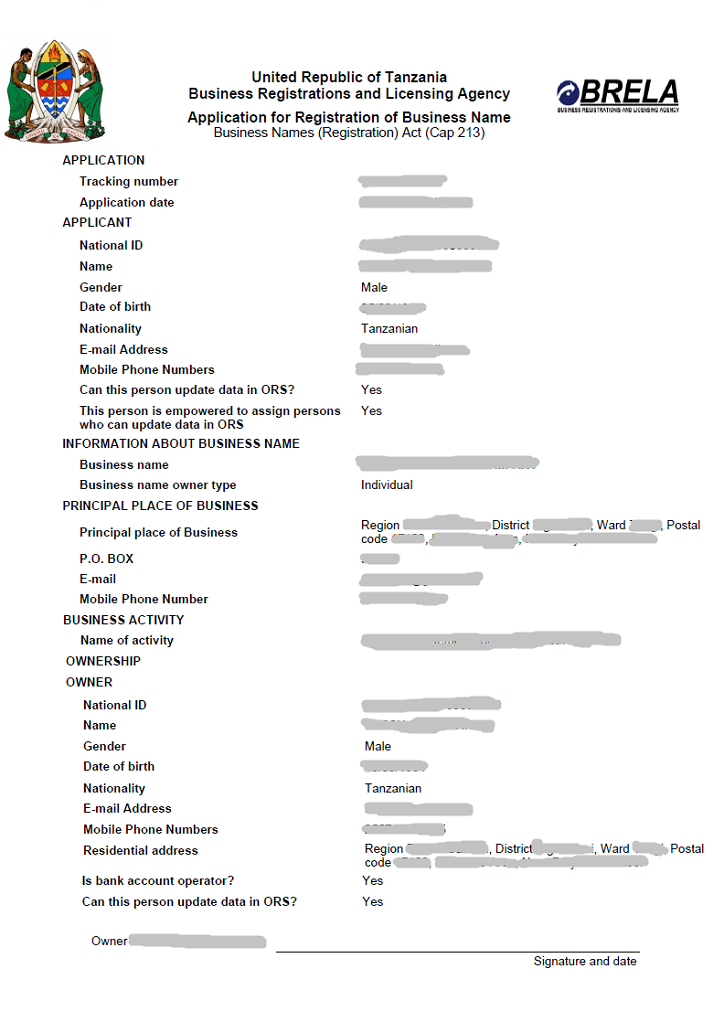
Step 10: Upload consolidated form
First of all, you need to select business name consolidated form (signed) in the attachments section. Thereafter, click upload. In the small popup form click select file. Select the scanned signed consolidated form and upload. Tick the box I agree with privacy and liability terms acceptance agreement and then click proceed. You will get a form similar to the image below.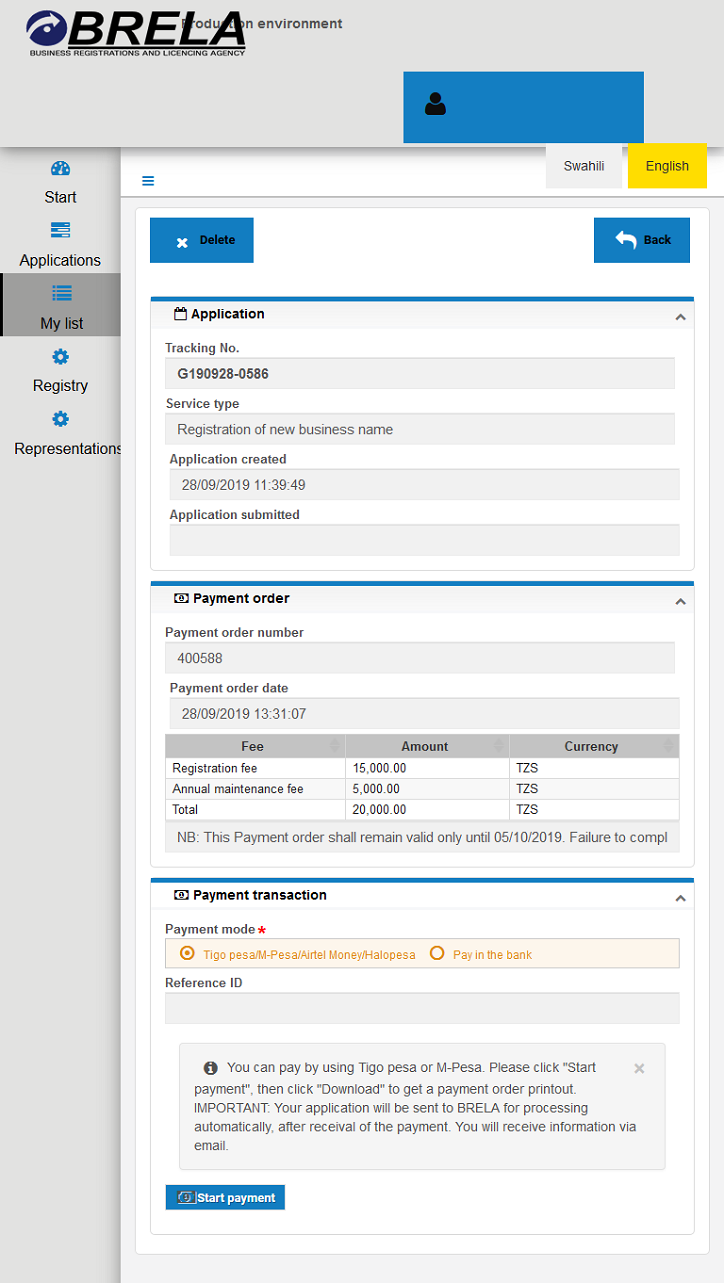
Step 11: Make payment
First of all, you need to select mode of payment. Tick on Tigo Pesa/M-Pesa/Airtel Money/Halopesa to pay using mobile phone or tick on Pay in the bank to pay through a bank or bank agent then click “Start payment.” You will get a form similar to the following image.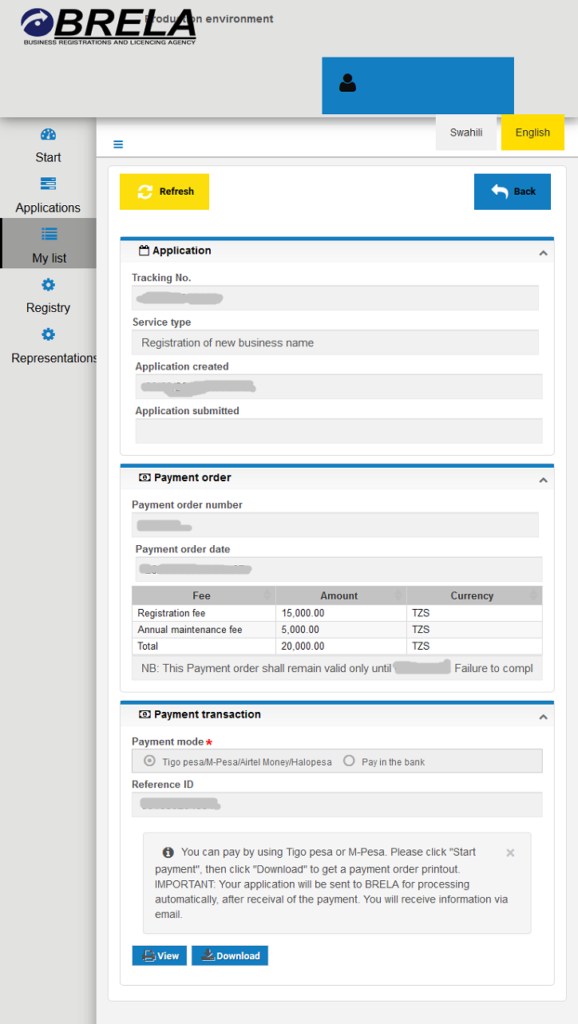
Thereafter, you should click “Download” to get the payment order form. The payment order form looks similar to the image below.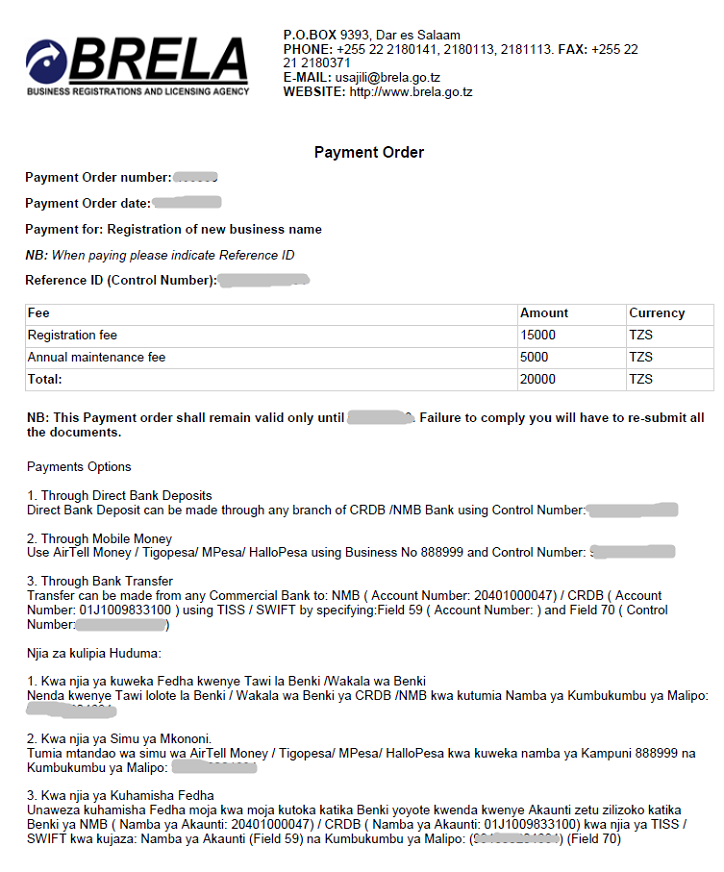
Make the payment and the application will be sent to BRELA for processing automatically. Note that in the mobile payment menu you have to choose pay bills and then choose enter business number. 888999 is the business number as per the order form above. A confirmation message of payment to BRELA will normally come from GePG and will look like the image below.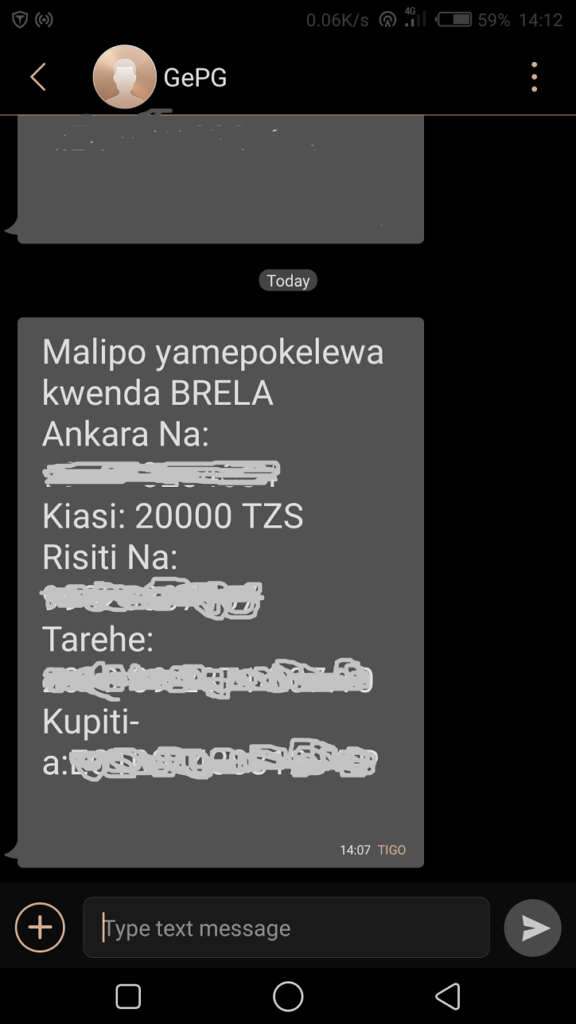
Similarly you will receive a payment confirmation message from BRELA to you email inbox. The email will look similar to the image below.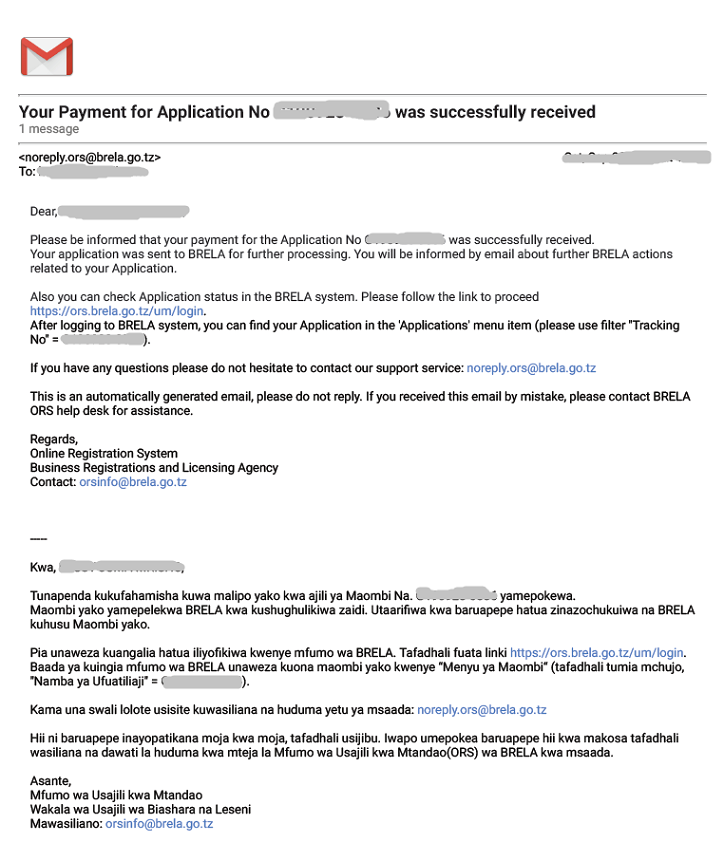
Step 12: Check status and print certificate
Once you have paid the fees, the system will submit your application automatically. Hence, if you go to your ORS account, login and click My List, the page will look like the image below.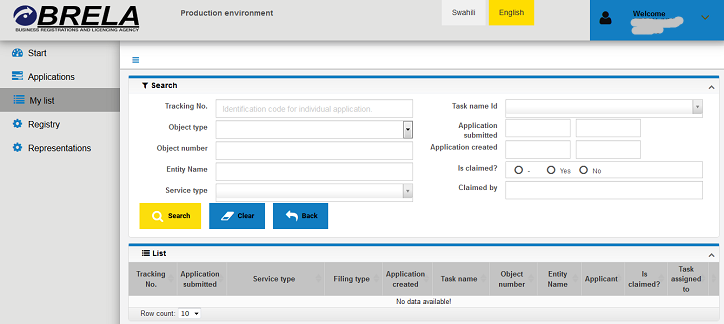
If all is well, it should say no data available indicating that your application has been moved from My List to Applications menu.
And going to the Applications menu item the page will look like the image below.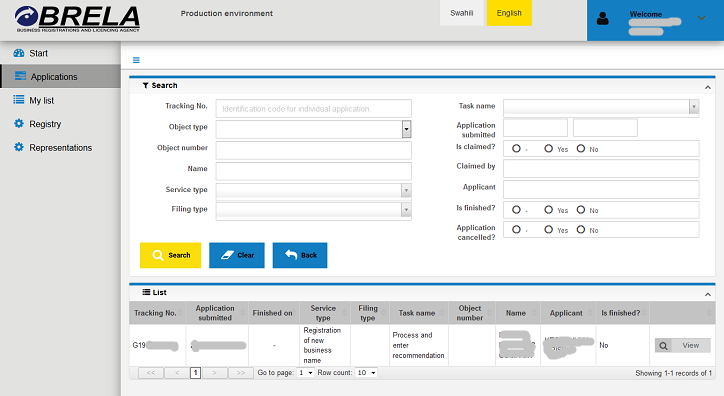
The last but one column in the image above shows the status of the application. Currently it says No under the Is finished column. Once the application is approved, the status will say Yes.
Check in a day or two for the status. Once the application has been approved you can download and print Certificate of Registration and Extract from Registrar.
That’s it! It is that easy to register your sole proprietorship business name in Tanzania.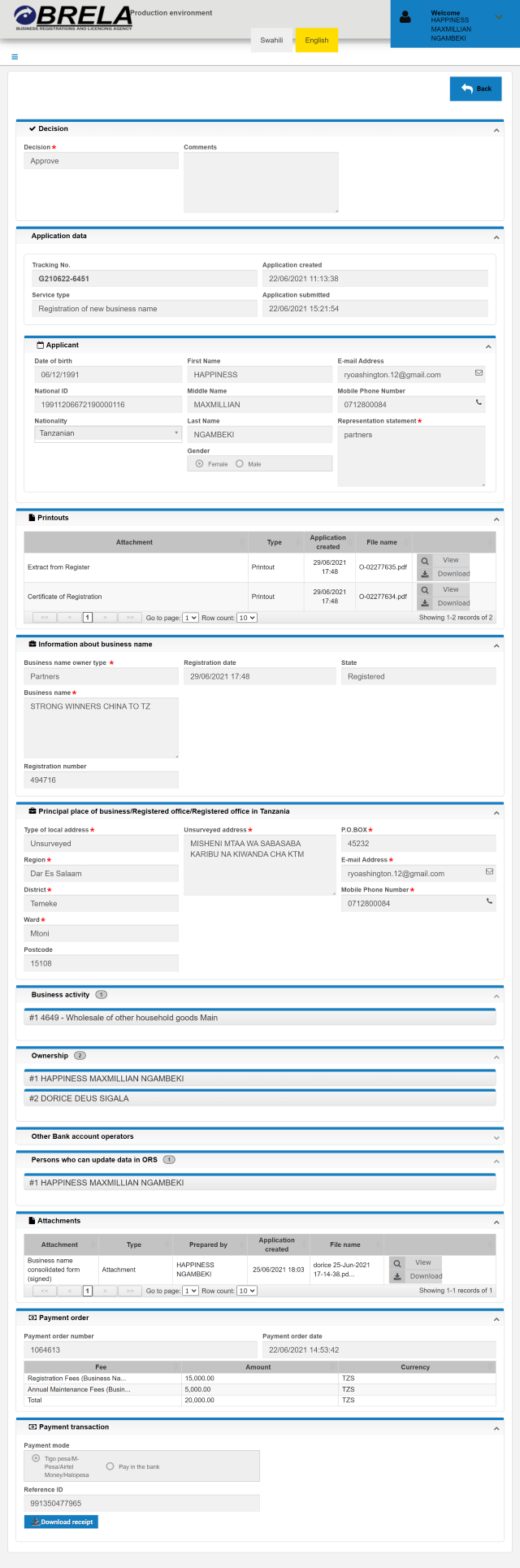
C: How to register a new company with BRELA ORS in Tanzania?
Before starting the registration of a new company, you must have the following requirements:
- Shareholders of the new company must have National Identification Number (NIN) from NIDA.
- Directors must have National Identification Number (NIN) from NIDA and Tax payer Identification Number (TIN) from TRA. Non citizens must have passport number from their respective countries.
Steps to register a new company
Step 1: Visit BRELA’s Online Registration System (ORS) – link at the end of this post.
Step 2: Click Start then New e-service. Then select company and in service type select Registration of a new company.
Step 3: In the company type select the type eg. Private Company Limited by Shares and click Proceed.
Step 4: Fill in the form. For every entry remember to click Save to avoid unexpected data loss.
Step 5: On the Applicant section fill in Representation statement (Secretary/Director/Agent). If applicant can update data in ORS click Can update data in ORS button.
Step 6: On the information about company section fill in the Accounting date and the Company name.
Step 7: Fill all fields in the section Principal place of business/Registered office/Registered office in Tanzania.
Step 8: In the Business activity section click Add to select your business activities/objectives according to ISIC Classification
Step 9: On the Directors section click Add and add at least two directors.
Step 10: On the company secretary section fill in the information of the company secretary.
Step 11: On the Authorised Share Capital section select either ordinary or other.
Step 12: On the Classes of shares click Add and specify the Number of shares and Value.
Step 13: On the Shareholders section click Add and fill in Shareholder information.
Step 14: On the Number of shares taken specify the number of shares for each shareholder by selecting the shareholder in the Select shareholder from the list and then select the class from Select class of shares from the list and then click Add shareholder to the table below button.
Step 15: On the Persons who can update data in ORS section specify the person(s) who can update data in the system. If Directors/Shareholders can update data in ORS click Can update data in ORS in each Director/Shareholder information block and click Proceed.
Step 16: The system will generate Consolidated form. Wait for it and download it once it is ready.
Step 17: Sign the downloaded form, indicate the current date and scan it.
Step 18: Download the Integrity form, sign and stamp it.
Step 19: Scan your Memorandum and Articles of Association.
Step 20: Upload the Consolidated form, the Integrity form and the Memorandum and Articles of Association and click Proceed.
Step 21: On the payment page, select Payment mode and then click Start payment. Wait for the Control number/Invoice to be generated and make payment. Click on the View or Download button to view the Payment information and instructions. Once you have made the payment your application is automatically submitted to BRELA for processing. Click here to view BRELA Fees
How to check status of your application?
You can retrieve your application through the Applications menu in the left menu links of the Online Registration System (ORS).
The Application will show status in the column titled “Is Finished.” The status here can be:
Yes meaning that the application is through and you can download or print certificate.
No with Process and Enter Recommendation in the “Task Name” column meaning that your application is waiting to be processed by BRELA processing officer.
No with “Make Final Decision”in the “Task Name” column meaning that your application is in the final stages of approval by BRELA.
So you should wait for the status in the “Is Finished” column to be Yes. Then you can view and print your certificate.
D: How to update company details in BRELA ORS?
BRELA required owners of existing companies that were registered prior to inception of the ORS system to update their respective company details into the ORS.
Procedures to update existing company details into ORS
Step 1: Visit the Online Registration System (ORS) – link at the end of this post.
Step 2: Log into ORS system
Step 3: Click New e-service then select Company. Under service type select Filing an annual return/accounts then click Proceed.
Step 4: Under Search enter Incorporation/Compliance number of a previously registered company eg. 12345 then click Search button. Company name and Incorporation date will be loaded from BRELA database. Under Company type select the Type of your Company. Then click Proceed.
In case you get the error Such company was not found in the Company Registry, you should contact BRELA using the mobile phone numbers indicated in the ORS homepage under ORS technical support.
Step 5: Under Applicant fill in the Representation Statement.
Step 6: Under Information about Company, fill Accounting date that is the date the company will be filing annual returns in the ORS, enter TIN number as provided by TRA, then click Check TIN button to verify TIN number with TRA database.
Step 7: Under Principal place of business/Registered office/Registered office in Tanzania fill in the required information.
Step 8: Under Business activity, select appropriate ISIC codes relevant to your company.
Step 9: Under Directors, select appropriate Type whether Natural person or Other. For Natural person, select Origin of Natural person whether Local or Foreign. Local natural persons will require you to provide National Identification Number whereas Foreign natural person will require you to provide Passport Number. With Local natural persons, you will be required to provide TIN and verify it with TRA.
Step 10: Under Company secretary fill appropriate information.
Step 11: Under Persons who can update data in ORS fill appropriate information. Fill other sections with appropriate information then click Proceed.
Step 12: In the Upload attachment step, click Refresh button to display Consolidated form for company under Printouts click Download button to download, print, sign and scan.
Step 13: Under Attachments section, please select appropriate attachment and click Upload button. Please name your attachments with form names and years to facilitate processing. For example if required to upload Annual Return Form Number 128 of 2010, please name it appropriately Form 128-2010 – Amended.pdf. After you have supplied all attachments click I agree with privacy policy and liability terms acceptance agreement to read and agree to privacy and liability terms, then click Proceed.
Step 14: In the Confirm payment step, click Proceed button. Your information will be submitted to BRELA for processing. BRELA staff will check if the information you supplied conform with your file and they will notify you. Click here to view BRELA Fees
E: How to register service or trade mark online with BRELA ORS in Tanzania?
- Visit BRELA ORS web address – link at the end of this post.
- Log in using your username and password.
- Select New e-services.
- Select Trade and Services Marks in order to file new application for registration or filing of other documents.
- Select Information Services in order to request search (standard or custom).
- Select New application for application of registration of a new Trade or Service mark or filing of other documents other than new application.
- Item No. 1 requires personal particulars of the Applicant, such an applicant can be a natural person or legal person (required particulars of the Applicant are full names of the Applicant, National Identification Number from NIDA for natural persons; incorporation number if Applicant is a company; physical residential address of the Applicant; status of the Applicant).
- Item No. 2 requires particulars of the owner, such an applicant can be either legal person or natural person. If the Applicant is a legal person insert incorporation number and for the natural person insert National Identification Number from NIDA as a mandatory requirement.
- Item No. 3 is for technical particulars of the trade or service mark application eg. Class of a mark in accordance with the NICE Classification of Goods and Services, type goods or services, etc.
- Proceed to print, sign and upload the Consolidated Form
- Proceed to attach Consolidated Form and Image of the proposed Mark (in case of a logo or both word and logo)
- Proceed to payment of Application fees 50,000/= and Advertisement fees Tsh 15,000/= through electronic mode: M-pesa, Tigo Pesa, airtelmoney, NMB or CRDB Bank. Click here to view BRELA Fees
- Then send to BRELA for processing.
BRELA will communicate by sending notification of decision to the Applicant where an application can be absolutely accepted, accepted with a condition or requirement to meet some conditions for consideration, advertised before acceptance or refused.
If the mark is conditionally accepted, the Applicant will be required to comply with the condition which can be a disclaimer or an association, or any other condition entered by the Registrar (filed through ORS filing of other documents).
If the mark is absolutely accepted it will be published for sixty days on the Patent, Trade and Service Marks Journal (available for free on ORS), then the applicant will be required to file form TM/SM 8 and pay registration fee for issuance of registration certificate (filed through ORS filing of other documents).
F: How to register patent online with BRELA ORS in Tanzania?
- Visit BRELA OBS web address https://ors.brela.go.tz.
- Log in using your username and password.
- Select New e-services.
- Select service type by Selecting on Patent
- Select service on the new request for Grant of patent.
- Select proceed and enter personal data
- Fill date of Birth, National Identification Number (for a Tanzanian), passport number (for foreigners), Telephone number and email address.
- Fill Technical Description and specify Patent type
- Specify Claims
- Provide owners’ details and address
- Specify whether is the owner or Agent
- Provide Representative details if any
- Provide particulars of the Inventor
- Refresh and Download Consolidated Form which is generated by ORS
- Print, Sign and Scan Consolidated Form
- Upload Consolidated Form together with Patent Document
- Effect fee payment Click here to view BRELA Fees
- Agree on terms
- Proceed to Submit the request to BRELA
G: Frequently Asked Questions about BRELA ORS
What do I do when ORS fails to verify my National ID?
If during account creation you get error saying “Person [19xxxxxxxxxxxxx] not found”, you need to contact NIDA for activation of your National ID.
Can I use the same National ID to create different ORS accounts?
Yes, you can use the same National ID but a different email address to create multiple ORS accounts.
What if my names on the National ID differ with the names on My TIN from TRA?
You have to update TIN information to TRA to match the data at NIDA.
What do I do when company TIN fails to verify in ORS?
You need to verify if company name and incorporation number on your certificate of incorporation given by BRELA is the same as company number and name at TRA.
What if I have forgotten my password?
On the login page you need click Forgot Password? Link to rest your password and you will be asked to provide your username and email address used during account creation. The ORS system will send you a temporary and further instruction on how to reset and change your password.
What if I am getting “Error while claiming task” error?
You need to report this to BRELA by providing the application or racking number eg, G180101-0101 to be resolved.
What if I am getting “Please complete G180101-0101” error?
The first applicant who is requesting the service has to complete the first request before starting another same application.
What do I do if I have a business name registered before this new ORS system?
You don’t have to create a new ORS account as your OBRS account you used to register your Business Name(s) has been migrated to ORS and thus you have been sent a message to your email address you used during registration and this message has the username and temporary password which you can use to log into the new ORS system.
Do I need to update my Business Name information registered in OBRS?
No, all Business Names registered in OBRS have been shifted to ORS and automatically updated by the ORS system and thus you can request for other services but not data update of existing Business Names.
I have my OBRS account but I cannot select service types in the ORS, what do I do?
You need to activate your ORS account which was migrated from OBRS by going to the profile link and then enter your National ID, click load data from Nida and then click save/submit buttons.
What if the selected person to update data in ORS did not receive the email address with the username and password?
You will first create a new user account and activate it, then write a letter to BRELA to grant access to that account and then update data in the ORS system.
The official website of BRELA is www.brela.go.tz
Link to BRELA Online Registration System – ors.brela.go.tz
 Kessy Juma is the founder of Miamia Trading Company (miamiatz). He is a Techpreneur with roots in accountancy. He believes that any business is good as long as it caters to the right market using the right strategy. |